Learn how to install Harmony apps to your Slack.
You can install any or all of our apps from Harmony apps page or from Slack's App Directory.
Click on Add to Slack, choose Allow, and then after succesful installation, you will be directed to the Home tab of your app in Slack.
How to install an app
Step 1. Add to Slack
Visit Harmony apps page and click Add to Slack button near the app you would like to install.

Step 2. Allow the app in your Slack workspace
Click Allow to allow the app to be added to your Slack workspace. You can switch to another Slack workspace from top right corner on this screen.

Step 3. Configure your app in Slack
After successful installation, you'll be getting a direct message in your Slack. You can follow the instructions to start configuring your apps.
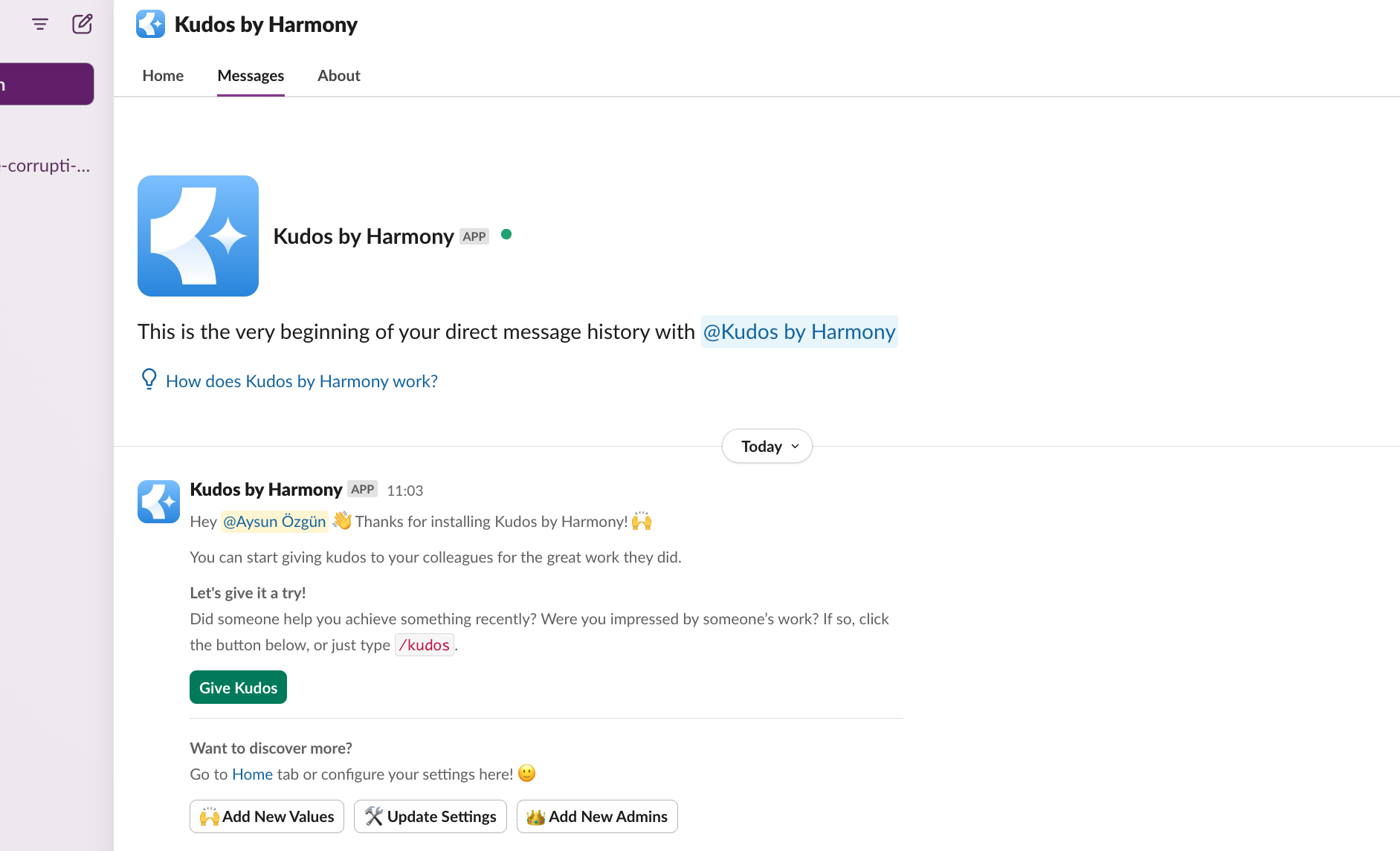
Alternatively, you can use buttons on the Home tab to configure the settings of your app.