Adding your notes
- You can use Add Note button to contribute your insights, observations, or suggestions during the retrospective session.
- Upon clicking this button, a form will appear. On the opening form, select the topic you want to add your insight to and type your note.
- You can submit your note anonymously.
Viewing your notes
- Use View Your Notes button to access and manage your personal notes and contributions.
- In the opening form, you can see your revealed and unrevealed notes.
- You can edit or delete your note by clicking on the three dots at the top corner of a note in the unrevealed list.
Revealing notes
Only session host can reveal notes.
- Use Reveal Notes button to display the collective insights and observations shared by the entire team during the retrospective.
- When clicking this button, a form opens up. By selecting the topic you want to reveal, the notes for the selected topic will be shared in the channel.
- After revealing notes, you can mark duplicates and add action items on them.
- Upvote: Lets you upvote a note so that the team can measure most wanted or requested notes to take action on.
- Mark Duplicate: Lets you identify and label notes that are similar or redundant within the retrospective. The duplicate note is sent as a thread reply to the related note.
- Add Action Item: Lets you add action items related to the selected note. On the opening form, you can enter the status, description, assignees, and due date of the action item.
Showing action items
- By clicking the Show action items button, you can view and manage the action items that have been assigned or identified during the retrospective.
- To edit or delete an action item, click the three dots located near it.
Ending session
Use End Session button to conclude the session. The dedicated retrospective channel will be archived after 7 days.
Contacting with Harmony team
If you've any questions or feedback, you can send an email to hello@apps4harmony.com or give us a shout in our Contact page.
You can also join Harmony community on Slack & get help within a business day!